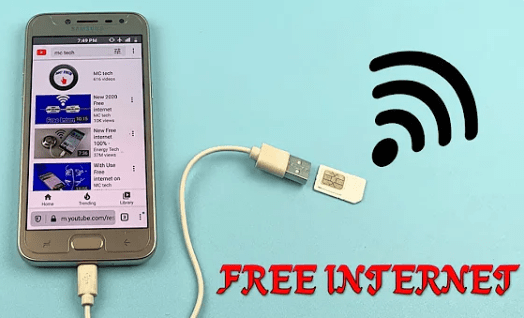iPad always can’t connect to WIFI? These three methods can save you!
There are WIFIs almost everywhere in our modern life. When connecting to WIFI, have you ever encountered a situation where, with the correct password, other people can connect, but you can’t connect?
Whether it is an office worker or a student party, it seems that everyone must have an iPad. Many people have encountered the above problems. Today Wi-Fi8.CN will bring you three methods. Hurry up and save it for a rainy day!
iPad won’t can’t connect to WIFI
01. Method 1:
1. If the iPad has been connected to the wireless network, the network icon is displayed normally, but the Internet cannot be accessed. At this time, you can open [Settings > Wireless LAN] of the iPad, find the “blue arrow” on the right of the connected wireless network,
2. Next, click [Forget this network] in the upper right pane.
Note: [Ignore this network] means to delete the configuration of the currently connected wireless network from the iPad system, and it will not affect other data and settings, so you can click with confidence.
3. Then, the system will ask us if we want to ignore this network, we click [Ignore].
4. Finally, in the wireless settings, find the previous wireless network, reconnect and enter the corresponding wireless password.
02. Method 2:
1. First find [Settings] on the iPad.
2. Then click [General] on the left, slide your finger up in the right pane to find [Restore], and click to enter.
3. Next, find [Restore Network Settings].
4. Then, click [Restore Network Settings], the system will prompt us that this operation will [delete all network settings of iPad and restore to factory default].
Note: Restoring the network settings will only restore the network settings and will not affect other settings and data.

iPad always can’t connect to WIFI
5. Click [Restore], the system will initialize the network settings. Next, we find our own wireless network in the wireless, enter the corresponding wireless password, and reconnect.
03. Method three:
1. If you have tried the above two methods and still cannot connect to the network, then it can be concluded that the cause of the iPad itself is ruled out. It is recommended to disconnect the power of the router at this time, and then plug in the power again to force the router to restart.
2. There is also a relatively rare situation, that is, you can modify the “channel” value in the router’s “wireless settings”, and then the router will restart and then reconnect to the wireless network.
3. Finally, if you have tried everything, you can try to replace a router.
Of course, the premise is that the iPad can connect to other wireless networks.
Here Wi-Fi8.CN would like to remind everyone: there are many restores in the options when you choose to restore, such as restoring factory settings, etc., so when you choose to restore the network, you must confirm it before clicking. Don’t choose the wrong one. up. If you still can’t solve it, it is recommended to find a professional engineer to repair it, otherwise the loss outweighs the gain!
That’s all for today’s sharing! Encountered a problem again Wi-Fi8.CN I believe everyone can solve it well, forward it to relatives and friends in need!
Mobile phone rejuvenation, computer failure, home appliance repair, digital home appliance problems, just visit wi-fi8.cn