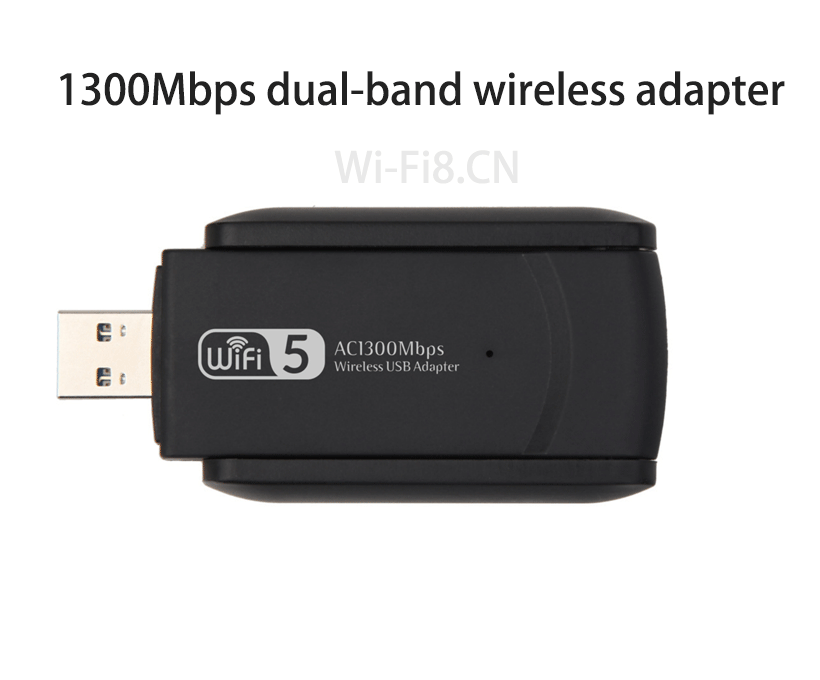why can’t Linux find the wireless adapter?
Linux can’t find the wireless card, why can’t Linux find the wireless adapter? Some customers say that Linux cannot find the WiFi adapter.
If Linux does not find the wireless network card, perform the following steps to troubleshoot the problem:
1. If it is an automatically installed driver, you can manually install the network card driver again, open the “computer” of the computer desktop, find the “CD drive”, right-click the stand-alone machine and select “Open”, in the list, double-click the “Setup” application, start installing the driver, wait for the progress bar to 100% disappear, the bottom right of the computer pops up a dialog box prompts that the driver installation is complete, you need to restart the computer, and then connect the signal to the Internet;
2. If the wireless network card is not inserted after manually installing the driver, you can check whether there is a problem with the USB interface of the computer, and the interface can be changed;
3. Check whether it is caused by computer hardware problems, if not, it may be a problem with the wireless network card itself, you can contact after-sales to check.
Linux could not find the wireless card device
What should I do if I plug in the wireless network card after entering Linux?
The solution is as follows:
Use iwconfig to power on the wireless card and find the wireless network in the area
Connect to the appropriate wireless network
why can’t Linux find the wireless adapter?
Enable the wireless card via ifconfig and get the IP if using DHCP
Note:
Assuming that the wireless is recognized as wlan0, if the network card is not recognized as wlan0, you can modify it accordingly.
Specific process
1. Turn on the power of the wireless network card
iwconfig wlan0 txpower on
The signal light for the wireless network should be on.
2. List the wireless networks in the area
iwlist wlan0 scan
3. Suppose you want to connect to the network MyHome (that is, the network where essid is MyHome), then enter the command
iwconfig wlan0 essid “MyHome”
1300Mbps Dual Band Wireless Adapter
If the network is encrypted and the password is 0123456789, enter the command
iwconfig wlan0 essid "MyHome" key 0123-4567-89
4. If normal, enter
iwconfig wlan0
You can see the parameters of the normal connection.
5. Enable the wireless network card
ifconfig wlan0 up
6. If you use DHCP to obtain IP, then use dhclient or dhcpcd to obtain IP
dhclient wlan0
or
dhcpcd wlan0
7. Now the wireless network card should be able to be used normally.