Wireless WiFi adapter suddenly not working? How to solve it?
Smartphones have become a necessity in our lives, but desktops and laptops are still the main body of office entertainment.
Although the small wireless WiFi adapter is convenient to use, it will also encounter all kinds of problems! Wi-Fi8.CN have sorted out some methods, these few tricks may help you solve the network card failure.
If the desktop has a wireless card installed, check to see if the wireless card is well contacted. If the PCI-E wireless card is loose or the USB wireless card is not inserted in place, the network card can be lost.
Similarly, the notebook should check whether the WiFi wireless switch is turned off on the basis of troubleshooting the hardware.
If you turn off the WiFi switch by mistake, you can use the Fn+WiFi switch button to turn it on again.
Before installing a wireless network card, it is recommended to check whether other wireless network card drivers have been installed on the computer.
wifi adapter working but no internet
The wired network card will not affect the installation of the wireless network card, but if the computer has installed other models of wireless network card drivers, it may affect the new wireless network card not working.
Press F1 to enter the BIOS interface when the desktop or all-in-one computer boots, find the device option, click on network setup to see if there is a wireless LAN option, and select Enabled if there is any.
Laptops, depending on the model, some boot F1 or F2 to enter the BIOS, then find configuration, see if there is a Wireless LAN Support option, and if so, turn it on.
For computer settings, BIOS settings may be too rusty, so the Windows 10 system self-test function can sometimes solve this problem well.
The wireless network card cannot access the Internet, you can first use the troubleshooting function to determine the cause of the problem, in the taskbar, right-click the local connection icon and select “Troubleshoot”, click “Try these fixes as administrator” to start the disabled network card.
Missing, damaged, and incompatible drivers can also cause the wireless card to fail, which is manifested by an exclamation mark on the wireless card in Device Manager.
At this time, we only need to uninstall the original driver and reinstall the wireless network card driver to give the wireless network card a new life.
It is worth noting that some driveless wireless cards still require drivers to be installed. After inserting the drive-free wireless card, its drive folder can usually be easily found in the computer, and double-click to automatically install it.
Non-drive-free wireless network card can be installed through the included driver CD, or the corresponding driver can be downloaded by mobile phone and transferred to the computer for installation through the data cable.
Of course, beginner players can also update the corresponding network card driver through the driver wizard and driver master detection.
Laptops can share wireless networks with other devices by turning on the built-in wireless card.
What should I do if I encounter a sudden disconnection from the wireless network during the use of the notebook and cannot be used?
wifi adapter working
Method 1:
1. Press win+r, open the run, enter cmd and click enter;
2. Enter and execute in the command prompt window: ipconfig /release;
3. After reconnecting to WiFi, enter and execute: ipconfig /renew in the command prompt window.
Method 2:
1. Right-click the wireless network icon and click “Open Network Sharing Center”;
2. Click “Change Adapter” on the left;
3. Find the wireless network connection and disable it;
4. Re-enable the wireless network connection.
Method 3:
1. Enter during operation: devmgmt.msc to open the device manager;
2. Expand Network Adapters, find the wireless network card, and select to disable it;
3. Select “Yes” in the pop-up prompt window;
4. Re-enable the wireless network card.
The above three methods can solve the problem that the laptop wireless card suddenly cannot be used, and you can choose according to your needs.
Finally, I will teach you how to deeply delete the wireless network card:
You can follow this path
—My computer
—C:Program FilesRealtek
—C:WindowsSystem32drivers rtwlanu.sys
If none of the above methods can solve the Internet problem, you can contact us by email.