13 Ways to Fix VPN Not Connecting to iPhone. Most VPNs offer apps for every platform, and I also use my VPN app on my iPhone.
It’s convenient, but I’ve had a problem where the VPN doesn’t work on my iPhone no matter what I try.
After a lot of trial and error, I ended up getting it to work, so I created this exhaustive list of methods that you can follow to fix VPN not connecting to iPhone error. Let’s fix it.

what is a vpn – how to fix vpn not connecting on iphone
Before we start.
There are many different VPNs that use different protocols and methods to provide their services. I’ve tried to cover all the basics and will list each method. When testing, I used PureVPN and Nord VPN, yours may vary. However, these iPhone VPN troubleshooting methods should work for you.
1. Disconnect and reconnect the VPN.
Reconnecting to the VPN helps fix minor errors. Open the app, if the VPN is connected, click the Disconnect button and reconnect to the server.
To learn more about gaming VPNs, you can search for game VPNs in this article.
2. Fix VPN – Force close the VPN App
Use the app drawer to kill VPN apps. Swipe up from the bottom or double-tap the home button to open the app drawer, then swipe up the VPN app window to close the app.
Now open the app again and try to connect to the VPN server.
how to use a vpn
3. Update the VPN app – Fix VPN won’t connect to iPhone
Then check if the app is up to date. Open the App Store and search for the VPN app. If there is an update, you will see an Update button instead of an Open button. Click the Update button and wait for it to finish. After updating the app, connect to the VPN server and check if the VPN works for your iPhone.
4. Try a different VPN server.
Let’s say you are trying to connect to a US server, but the server is not responding. Try other servers available in the VPN application.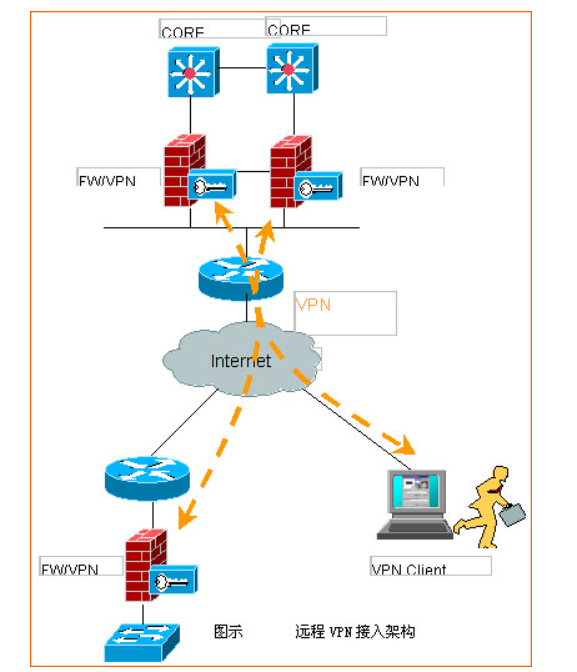
Just in case, try connecting to a completely different server located on a different continent. For example, if a US server is not responding, try using a server in the UK, France, or somewhere far away from the US server.
5. Try the VPN on another device.
Most VPN providers have apps for all popular platforms, and if your VPN won’t connect on your iPhone, check if it works with Android, Windows, or even macOS. This is also a good time to choose a different server.
6. Try another VPN on your iPhone.
There are a lot of free VPN clients on the App Store that work well. You can install it temporarily to check if the VPN works on your iPhone. Install the VPN from the App Store and connect to the VPN server.
7. Restart your iPhone.
Restart your iPhone by pressing the side button and the volume down button at the same time, then swipe to turn off your iPhone. Press the side button again to turn on your iPhone.
8. Change the VPN protocol – Fix VPN won’t connect to iPhone
VPN applications use a variety of protocols to connect to servers. Some of the popular ones are IPsec, IKE, IKEv2, L2TP, TCP, and UDP.
Open the VPN app and go to Settings. Find the connection agreement and select a new protocol from the list. If the VPN won’t connect on iOS, you can always revert to an older version.
IKE is one of the most advanced protocols implemented by VPN providers because it provides better security on the iPhone and consumes less power.
However, you can try other protocols like TCP and UDP to see if the VPN starts working on your iPhone.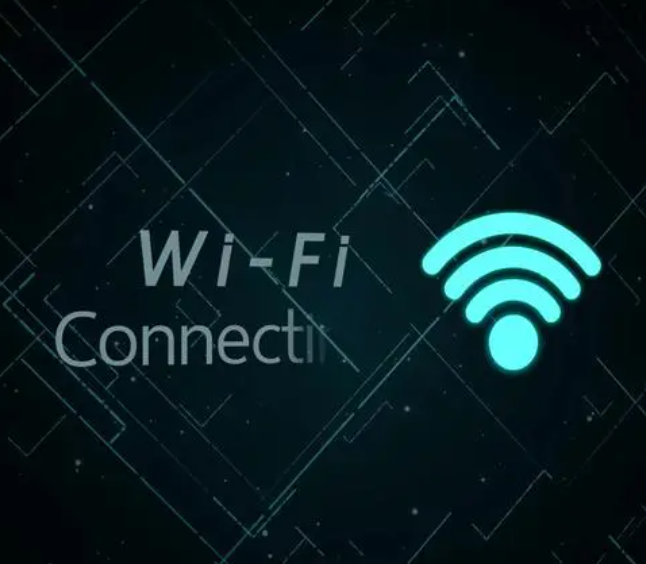
Industrial Internet of Things WIFI connection technology
9. Use custom DNS in your VPN application.
There are many benefits to using custom DNS, and one reason may be the compatibility of your application with a VPN. To change the DNS in the app, open the VPN app and go to its settings page. Find the VPN protocol settings and change DNS to the address of your choice. Save the changes and see if it works.
10. Fix VPN – Disable private IP
Private IP is a privacy setting on your iPhone that prevents multiple Wi-Fi hotspots from tracking you.
Try disabling private addresses in the settings and see if it affects your iPhone connection through the VPN. Open the Settings app on your iPhone and tap Wi-Fi Settings. Click i next to the connected Wi-Fi network and turn off Private Address.
11. Turn off the hotspot.
When you connect your iPhone to someone else’s Wi-Fi hotspot, your VPN can cause some problems. Open Wi-Fi settings and check your Wi-Fi connection. If the Wi-Fi hotspot displays the hotspot icon shown in the following image, disable Wi-Fi.
12. Disable the connection as needed
On-demand connection is an intuitive feature that allows VPNs to connect automatically without user intervention. Try disabling on-demand connections to see if that helps.
Open the Settings app > VPN > VPN Profile > Connect on Demand and turn it off.
13. Reset network settings.
If nothing has worked so far, reset your network settings. Open Settings > General > Reset Network Settings > and enter your iPhone PIN. After resetting the network settings, check again if the VPN is still connected to your iPhone.
VPN Not Working on iPhone: What’s Next
Hopefully the VPN works on your iPhone again. However, if the problem persists, it’s best to contact your VPN provider’s support team.
The above is the tutorial on VPN running on the iPhone, as well as related technical knowledge such as VPN and WiFi shared by the person in charge of the wireless network technology website. Learn more about your search queries on Wi-Fi8.CN website.