AX88179 Mac WiFi adapter driver download . AX88179 Chip NIC Driver Installation Tutorial (MacOS 12)
Mac users in the first upgrade to OS 12 Monterey system, may encounter the problem that the network card can not be used, the display is disconnected, at this time synchronously update the network card driver to the latest version can be, MacOS 12 network card latest driver can be downloaded in the driver center of the official website of the Wi-Fi8.CN, the driver needs to be activated after installation to take effect, the operation method is as follows (take AX88179 chip network card as an example).
RTL8832AU AX1800M dual-band WiFi6 USB adapter
Driver download address:
https://wi-fi8.cn/wp-content/WiFi-adapter-driver-download/AX88179_chip_driver_MacOS_download.zip
MacOS 12 system network card driver installation tutorial
一、Instructions for use
1. The driver needs to be installed and then activated, and the network card can only be connected to the computer after the activation is completed, and the reverse order will affect the network card driver can not be activated normally, and eventually affect the use of the network card.
2. MacOS 12 and above do not need to turn off SIP, users who have turned off SIP can turn on SIP and then start installing drivers.
二、 the installation steps
1. Open the downloaded driver file and double-click the driver installation file in the red box to start the installation.
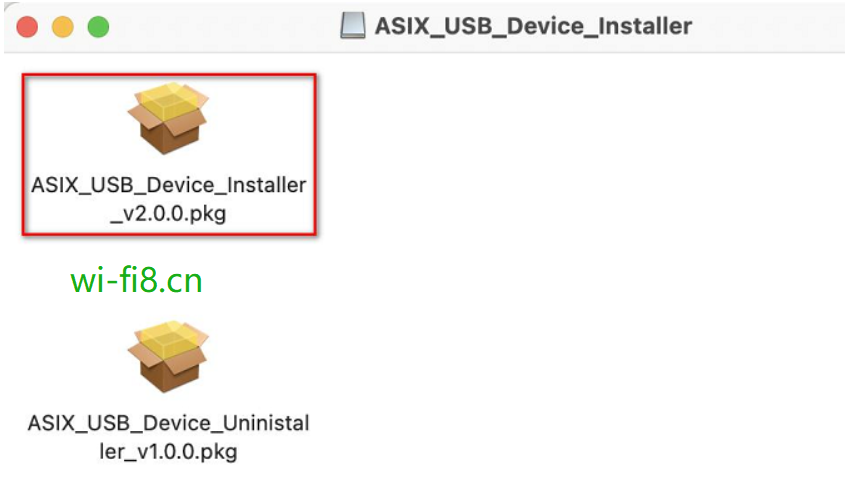
2. Until the following window appears, first click “OK”, then click “Restart”, and wait for the computer to restart and re-enter the computer desktop.
3. Click on the menu “Go – Applications”, find “ASIX_USB_Device_APP” and open it.

4. Tap “Activate” and tap “Open Security Preferences” in the pop-up blocking window.
5. Click the lock button, and then tap Allow.
6. Go ahead and click on “Activate” before closing this window.
Note: Click Activate, the window has no response is normal, just close the window.
7. Plug the USB wireless WiFi adapter into the network cable and connect it to the Mac.
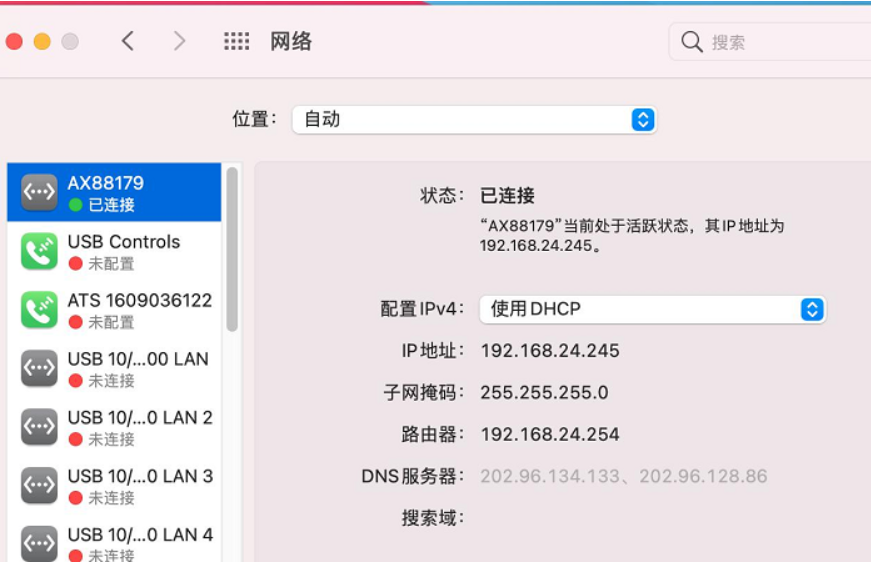
AX88179 WiFi Adapter – WiFi adapter driver download
8. Click the WIFI network icon, turn off WIFI first, then click “Network Preferences”, find “AX88179”, the status shows “Connected”, indicating that the driver installation is complete.
If you do not find AX88179, you can unplug the USB WiFi adapter from the computer, restart the computer once, and repeat steps 6-8 before viewing.
The above is Chinese MacOS 12 system wireless WiFi adapter driver installation tutorial, English driver tutorial and Windows driver tutorial can be downloaded in the Wi-Fi8.CN official website driver center, more WiFi adapter driver problems welcome to consult Wi-Fi8.CN.
macOS 11 Big Sur | AX88179 wireless WiFi adapter configuration
Since my Mac upgraded the new system, the disgusting things have basically not stopped, and my most core need, the USB network card driver hangs (cracks.
So I found some solutions through the almighty search engine, and finally adopted the method of the official website. Since it is outside the wall, the translation is given here along with some tips.
macOS AX88179 Wireless WiFi Adapter Workaround
To turn off SIP, the specific method can refer to the tutorial on the Internet.
In short, press and hold Command ⌘ + R when booting, and then enter csrutil disable SIP into Terminal, full name “System Integrity Protection”, which is a security technology that began to be used when OS X El Capitan was used, SIP protected some file directories and system applications.
AX88179 WiFi adapter driver download
But this will affect some of our use or settings, such as: changing the system application icon, terminal operating system directory file prompt “Operation not permitted”, Finder cannot edit the files in the system directory.
Open System Extension Developer Mode: Enter terminal input:
systemextensionsctl developer on
To install the beta driver, download:
After the above preparations are done, open the ASIX_USB_Device_App in Launchpad and follow the steps above.












AX88179 macOS 10.15 driver installation troubleshooting steps:
1. Check whether the AX88179 hardware is installed and detected correctly?
2. Check if the AX88179 macOS 10.15 driver is installed correctly?
3. Check if ASIX Developer Software Settings is allowed to be installed properly on macOS 10.15?
4. Manually add the AX88179 network interface in the macOS network settings.
Please go to the following AX88179 product webpage to download the latest version of the AX88179 macOS 10.15 driver installation.