VMware installs kali linux – using a laptop WiFi adapter.Virtual machine installation kali linux How can I use the built-in WiFi adapter of my laptop to access the Internet?
I install Kali Linux on my virtual machine, how can I use the wireless card built into my laptop to access the Internet
The specific operation steps for the Kali Linux installed on the virtual machine to use the built-in wireless card of the notebook to access the Internet are as follows:
1. First, shut down the kali in the virtual machine:
VMware installs kali linux
2. Next, find and click Network Settings in the right column of the VM:
3. Then click Set Bridge Mode in the new pop-up window:
Computer Kali Linux WiFi adapter
4. Now restart the machine, look at the network status, and click the network logo in the upper right corner of the desktop: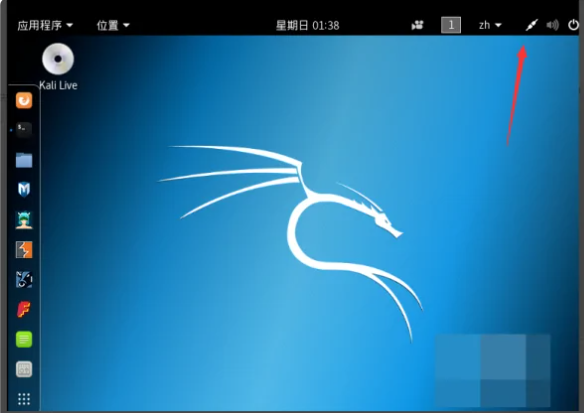
Kali Linux uses the laptop’s built-in wireless card to surf the Internet
5. Now you can see that Kali’s network card is in a normal working state, so that Kali has already accessed the Internet through the built-in wireless network card of the laptop:
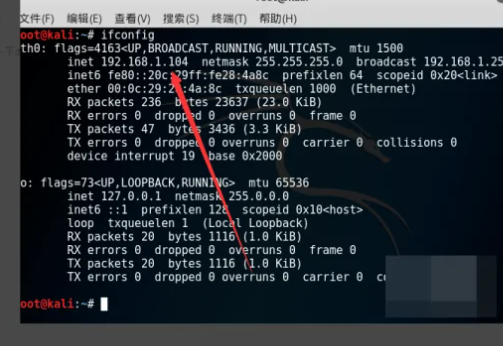
Kali Linux network card
About how to load a USB external wireless card (WiFi adapter) on Kali Linux
For Kali Linux systems, a specific wireless network card (WiFi adapter) is required, and many wireless WiFi adapters cannot be properly recognized and loaded.
This article is a Wi-Fi8.CN demo by VMware Workstation, which briefly explains how to load an external USB wireless WiFi adapter into a Kali Linux system.
Tools: USB external wireless card (USB WiFi adapter), VMware Workstation
AX1800M USB wireless WiFi6 adapter Specifications
Method/Step
- Have an external USB wireless WiFi adapter recognized by Kali Linux systems.
- Plug an external USB wireless card into the computer’s USB port.
- Open VMwareWorkStation and run the VM virtual machine for Kali Linux.
- Open the Kali Linux console and run ifconfig and iwconfig commands to see that the Kali Linux system does not find an external USB wireless card interface.
- Select the VMware workstation menu and click “Virtual Machines” > “Removable Devices”. Select the name of the external USB wireless WiFi adapter on the right, and then select “Connect (disconnect from console)”.
- After selecting the USB wireless WiFi connection successfully, a tick mark will appear in front of it.
- Then in the Kali Linux console, run ifconfig and iwconfig commands, you can see that the Kali Linux system has successfully loaded the external USB wireless WiFi adapter, and the wireless network card interface identification name wlan0.
What is the best network card to use for kali?
Which is the best wireless network card supported by kali in 2023, wireless WiFi adapter I recommend choosing, the king of wireless WiFi adapters RTL8187 wireless WiFi adapter or RTL8832AU dual-band WiFi6 adapter, support the latest USB3.0, compatible with USB2.0, and the signal is strong and stable.
RTL8832AU dual-band WiFi6 adapter












Is there a wireless Wi-Fi 6 adapter that supports KALI? Just thought about it, the users of the KALI system also have to keep pace with the times, do you know if KALI has a network card that supports wifi6?
What NIC chips does Kali 2.0 support?
Three chips for capturing wireless packet stability and good compatibility:
1. RT3070(L)/RT5572: Plug and play supports promiscuous mode, injection mode, AP mode.
2. RT8187 (L): Plug and play supports promiscuous mode, injection mode, AP mode.
3.AR9271: Plug and play supports promiscuous mode, injection mode, AP mode.
For Linux (like Ubuntu, Kali, Debian, Centos, etc.), these three chips are plug-and-play, eliminating the need to manually install drivers.